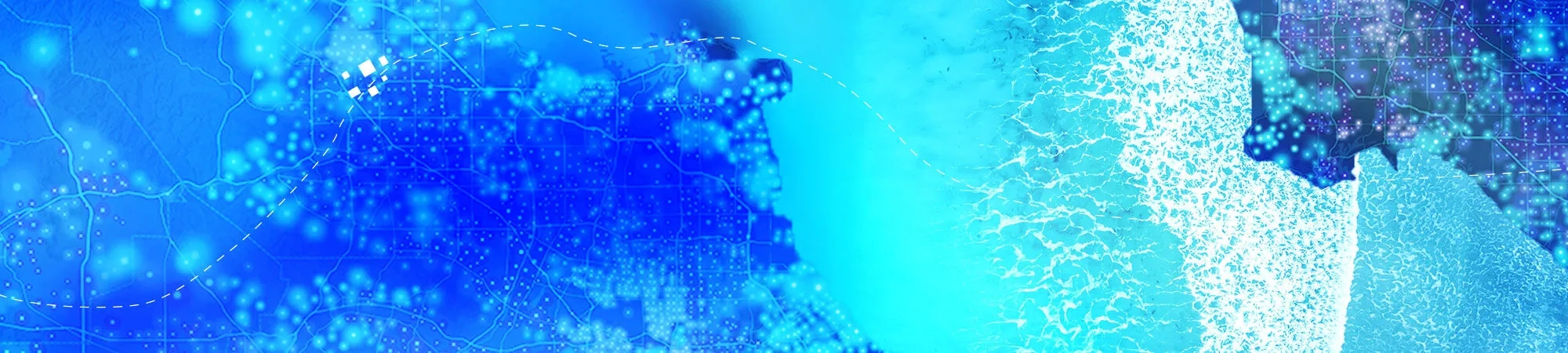Tingkatkan kinerja proyek Anda
Apabila Anda perlu mengimpor data eksternal atau menggunakan kembali peta dan kumpulan data yang tersimpan, ketahui panduan di bawah ini mencakup semua langkah penting untuk membuat alur kerja ArcGIS Pro Anda lebih efisien dan efektif.
- Pindahkan dokumen
Anda dapat mengimpor dokumen ArcMap, ArcGlobe, atau ArcScene menggunakan Import Map tool pada tab Insert di toolbar.
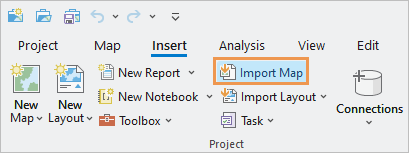
Seringkali, peta yang diimpor terlihat sama dengan dokumen peta aslinya. Namun, mungkin ada sebagian visual yang berbeda dikarenakan ArcGIS Pro memiliki drawing engine yang berbeda dengan ArcMap.
Berikut adalah skenario khusus untuk mengimpor peta dan hasilnya di ArcGIS Pro.
Scenario ArcGIS Pro result The map contains a layout. Both the map and the layout are imported. All the elements on the layout retain their placement, and the layout is in the same orientation as in ArcMap. The map has layers with definition queries. The map is imported with the definition queries applied. The map document has multiple data frames. Each data frame is imported as a separate map. You can open the additional maps from the Maps container in the Catalog pane. The map contains data-driven pages (map series in ArcGIS Production Mapping Desktop). The data-driven pages are imported as a map series. With the layout view open, individual map pages can be navigated using the List Map Series Pages tab in the Contents pane. The map does not contain a layout. A default layout is created and appears in the Layouts container in the Catalog pane. A globe file is imported. The globe file is imported into a new global scene named Global layers. A scene file is imported. The scene file is imported into a new local scene named Scene layers. Catatan: ArcMap tidak dapat mengimpor proyek ArcGIS Pro atau membukanya di ArcGIS Pro format, seperti map packages (.mpkx) dan map files (.mapx).
Cara mengimpor
Kebanyakan ArcMap, ArcGlobe, dan ArcScene style files (.style) telah dikonversi ke ArcGIS Pro style format (.stylx) dan bisa ditambahkan dari ArcGIS Online. Anda juga dapat import a style dari ArcMap, ArcGlobe, atau ArcScene. Proses impor mengkonversi dari a .style file menjadi a .stylx file.
- Migrasi data
Format data spasial umum seperti kumpulan geodatabase dan shapefile umumnya dapat digunakan di ArcMap dan ArcGIS Pro. Namun beberapa data mungkin tidak dapat digunakan di ArcMap setelah dimodifikasi oleh fungsi unik di ArcGIS Pro seperti misalnya attribute rules dan contingent values. Sebagai contoh, ketika menjalankan program Upgrade Dataset tool pada anotasi dan dimensi dataset, data tersebut tidak dapat digunakan lagi di ArcMap.
Migrasi dari kumpulan data yang tidak didukung di ArcGIS Pro memerlukan alur kerja tertentu. Sebagai contoh, geometric networks di ArcGIS Desktop harus di converted to trace networks di ArcGIS Pro.
Ketahui lebih lanjut tentang supported data types and items di ArcGIS Pro.
- Migrasi Python scripts
ArcMap menggunakan Python 2.7; ArcGIS Pro menggunakan Python 3. Scripts running di ArcMap harus dimodifikasi untuk dapat bekerja di Python 3.
Berikut ini modul ArcPy yang tersedia di ArcGIS Desktop dan perbandingannya di ArcGIS Pro. Ada beberapa perbedaan saat mereferensikan program.
ArcGIS Desktop module ArcGIS Pro module ArcPy (arcpy) ArcPy (arcpy) Data Access (arcpy.da) Data Access (arcpy.da) Mapping (arcpy.mapping) Mapping (arcpy.mp) Network Analyst (arcpy.na) Network Analyst (arcpy.na and arcpy.nax for some functions) Spatial Analyst (arcpy.sa) Spatial Analyst (arcpy.sa) Time (arcpy.time) ListTimeZones is available in the Mapping module Untuk informasi lebih lanjut, lihat Python migration from 10.x to ArcGIS Pro dan Migrating from arcpy.mapping to ArcGIS Pro.