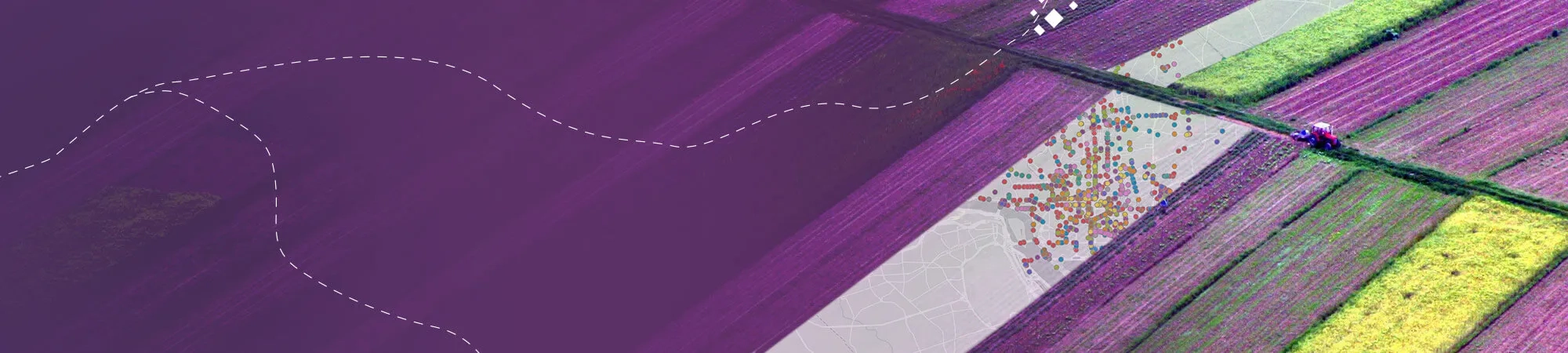Your guide to assigning licenses
ArcGIS Pro licencing has evolved. Concurrent use licenses, alongside the ArcGIS License Manager, have been deprecated from 1 December 2025. Moving forward, the named user deployment pattern of licencing, alongside single use licencing for standalone ArcGIS Pro, will be the sole licencing deployment patterns.
- ArcGIS Pro licensing options
By default, ArcGIS Pro is licensed with a Named User license that is managed through an ArcGIS Online or ArcGIS Enterprise organization. If you purchase ArcGIS Pro as a stand-alone application, or as part of an application bundle, this is the only license type available.
- Converting ArcGIS Pro licenses
An ArcGIS Desktop license is either Single Use or Concurrent Use based on your preference at the point of purchase. ArcGIS Pro Named User licenses can be converted to the same license type as the corresponding ArcGIS Desktop license and authorized with that license type.
- Named User licensing
- Single Use licensing
A Single Use license authorizes one person to use ArcGIS Pro on one machine, such as a desktop computer. Because ArcGIS Pro uses the Named User license type by default, a license conversion is required before Single Use licenses can be authorized.
Follow a step-by step guide for using ArcGIS Pro Single Use licensing
- Single Use deauthorizing