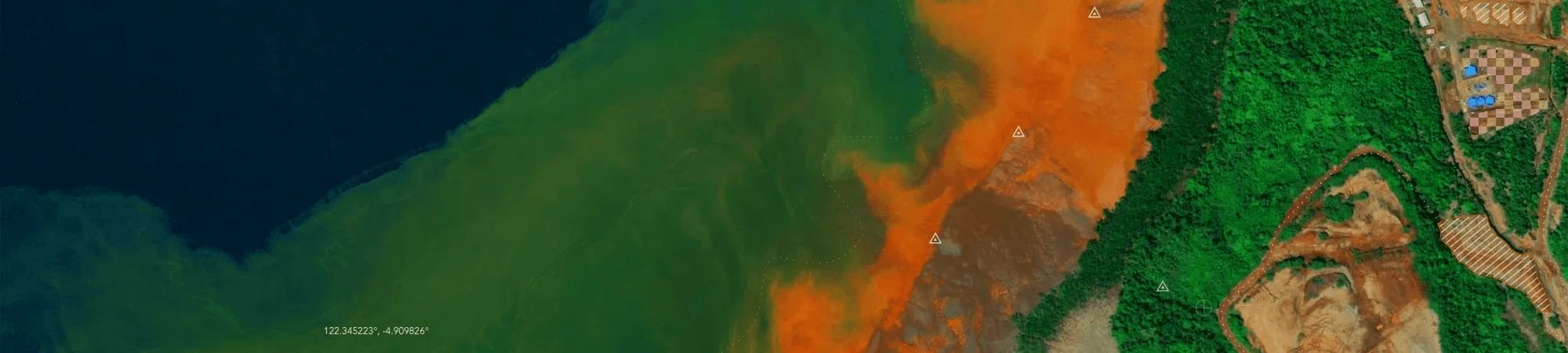Frequently asked questions
- How do I authorise my newly purchased Desktop licenses?
- Open the start menu and select “ArcGIS Administrator”. Then select the desired product folder (i.e. “desktop” or “engine”).
- Select a single product.
- Click “Authorise now” to start the Software Authorisation Wizard.
- Select “I have received an authorisation file from Esri…” and navigate to the provision file you received. If you do not have a provisioning file, select “I have already installed my software and need to authorise it”.
- Select “Authorise with Esri now using the internet” and click “Next”.
- Complete the authorisation information and click “Next”. If you are using a provision file the details should be pre-filled, but you can still edit it when needed.
- Complete the Software Authorisation Number form and click “Next”. If you are using a provision file the details should be pre-filled, but you can still edit it when needed.
- Complete the Authorise Software Extensions form and click “Next”. Then click “Next” in the following screen if you do not want to evaluate any extensions.
- Click “Finish” to complete the software authorisation process.
- How can I deauthorise single use licenses?
- Open the start menu and select “ArcGIS Administrator”.
- Once the ArcGIS Administrator dialog box appears, click “Deauthorise”, then click “Yes” to continue.
- Once the Software Authorisation Wizard dialog box appears, select “Deauthorise with Esri now using the internet” and click “Next”.
- Click “Finish” after successful completion.