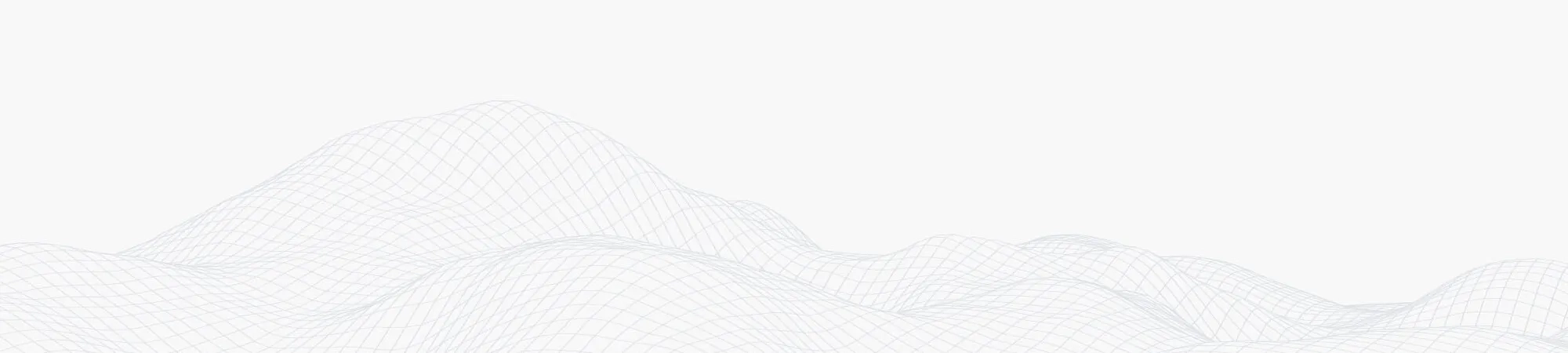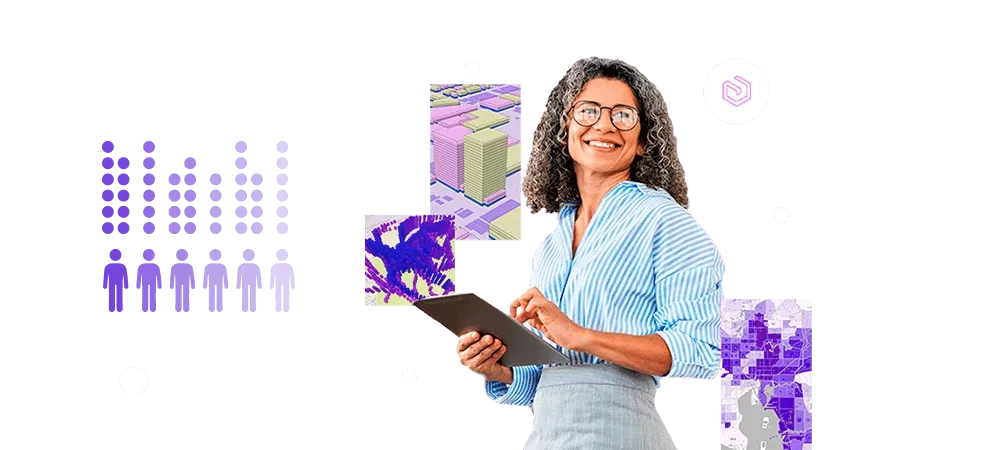ArcGIS Enterprise allows organizations to deploy GIS infrastructure on-premises or in the cloud, offering robust security and scalability. Use the following guides to configure your ArcGIS Enterprise licenses to maximize the most of your GIS. If your organization currently uses ArcGIS Enterprise version 10.9 or earlier, review these considerations before upgrading to the latest 11.x version.
Explore ArcGIS user type and find your user type with the ArcGIS user type finder.
Install and access
- Get started
Start your journey with straightforward setup instructions.
ArcGIS Enterprise system requirements
Base ArcGIS Enterprise deployment
- Named User licensing
Find your ideal ArcGIS license to streamline user management.
The updated user types will be available in ArcGIS Enterprise upon upgrading to version 11.4 or later. Effective June 27, 2024, ArcGIS Pro Basic, ArcGIS Excalibur, ArcGIS Mission Manager and ArcGIS GeoBIM are now available to your organization for use with ArcGIS Enterprise versions 10.9 to 11.3 for the duration of your maintenance.
Named User licensing in ArcGIS Enterprise
User types, roles and privileges
- Portal for ArcGIS
Set up and connect to ArcGIS Enterprise smoothly to centralize your GIS content and collaboration efforts.
Introduction to Portal for ArcGIS
- ArcGIS Server
Implement your server environment for powerful GIS capabilities.
ArcGIS Server system requirements
Administer, configure and manage
- Administer
Oversee and control your ArcGIS Enterprise deployment effectively.
- Manage
Organize and streamline your ArcGIS licensing environment.
- Configure
Tailor settings to meet your organizational needs.
Configure add-on licenses for one product
- How-to videos
Learn how to create, edit and authorize license files for ArcGIS GIS Server and Portal for ArcGIS.
How to authorize ArcGIS GIS Server using a license file (online)
Upgrade, migrate and best practice
- License management
Track and control your licensing resources efficiently.
- Migrate
Transition your GIS environment with minimal disruption.
If your organization currently uses ArcGIS Enterprise version 10.9 or earlier, review these considerations before upgrading to the latest 11.x version.
- Upgrade Portal for ArcGIS
Enhance your organisation's security, performance, scalability and access to the latest GIS capabilities.
- Upgrade ArcGIS Enterprise
Keep your system current with the latest updates.
The updated user types will be available in ArcGIS Enterprise upon upgrading to version 11.4 or later. Effective June 27, 2024, ArcGIS Pro Basic, ArcGIS Excalibur, ArcGIS Mission Manager and ArcGIS GeoBIM are now available to your organization for use with ArcGIS Enterprise versions 10.9 to 11.3 for the duration of your maintenance.
Upgrade an ArcGIS Enterprise deployment
- Upgrade ArcGIS Server
- Support request
Manage your Esri software downloads, authorizations and support cases by logging a GIS support request and one of our specialists will assist you.
Expand
- Extended capability
Boost your functionality with advanced GIS tools.
Extend the reach of ArcGIS Enterprise
ArcGIS Enterprise Functionality Matrix
- Extending ArcGIS Server
Expand server features for increased performance and flexibility.
- Disaster Response Program
Equip your organisation for effective emergency response and management.
For assistance with ArcGIS Enterprise licensing, get in touch with Esri Indonesia.
FAQs
- Can user types be migrated between ArcGIS Online and ArcGIS Enterprise and if yes, will they be treated separately?
No, the user types cannot be migrated between ArcGIS Online and ArcGIS Enterprise because each platform is set up and run differently and member will require a separate identity to access each platform.
ArcGIS Enterprise: Runs on-premises or in your private cloud. It requires hardware, software, and IT resources.
ArcGIS Online: Esri-hosted cloud platform with similar capabilities to ArcGIS Enterprise but runs fully in the cloud - Can users manage and change their own licenses like they can with the concurrent licenses?
For the most part, no, unless they are an administrator within ArcGIS Enterprise they cannot change their user type.
- How may I add new user types and add-on applications to ArcGIS Enterprise?
When you need to incorporate new ArcGIS Enterprise User Types or Add-on licenses (eg. Creators, Mobile Workers, ArcGIS Pro, Drone2Map) to an ArcGIS Portal instance, the existing license file can be edited so that the new user types or add-ons are updated in your license file. A new copy of the license file is then created in JSON format and is then imported into ArcGIS Portal. To complete this action, you will need to log a GIS support request and one of our specialists will assist you.
Additional capabilities, such as GeoEvent Server, Image Server, or GeoAnalytics Server, are licensed separately as extensions to ArcGIS Enterprise.
For a high-level view of which apps are included in each user type for ArcGIS Enteprise, refer to the ArcGIS user type home page and for a full list of inclusions, refer to the 2023 to 2024 ArcGIS User Type Comparison Matrix.
- What are the prerequisites for licensing ArcGIS server component of ArcGIS Enterprise?
When it comes to licensing the ArcGIS Server component of ArcGIS Enterprise is licensed by CPU cores.
The minimum purchase requirement for ArcGIS Enterprise is an "up-to-4 core" license. This license can be installed on a machine with two or four cores. If your machine has more than 4 cores (physical or virtual), you have the option to purchase additional cores or virtualize the machine. By virtualizing the machine, you can ensure that the 4-core license of ArcGIS Enterprise is installed on only 4 (virtual) cores, meeting the license agreement.
However, if you install a 4-core license on an 8-core physical machine without virtualization, ArcGIS Enterprise will utilise all 8 cores, violating the license agreement.
To rectify this, you would need to purchase a license for the four ‘additional cores’.
- Is the process of acquiring a named user license in ArcGIS Enterprise similar to ArcGIS Online?
The process of acquiring a license in an ArcGIS Enterprise organization is different than in an ArcGIS Online organization. In ArcGIS Enterprise, ArcGIS Pro licenses are stored in the ArcGIS License Manager application on a server behind the firewall.
When a member signs in to ArcGIS Pro with their organization username and password, ArcGIS Enterprise validates their membership and license assignment in the portal website using the secure HTTPS protocol. ArcGIS Pro then makes a call to ArcGIS License Manager to obtain a license. If a license is available, ArcGIS Pro starts. In this part of the process, ArcGIS Enterprise does not communicate with the license manager. It is important to note that the communication between ArcGIS Pro and ArcGIS Enterprise uses a different protocol than the communication between ArcGIS Pro and ArcGIS License Manager. The firewall must be configured accordingly.
- How do we update our ArcGIS Enterprise Term licenses?
When an organization renews their Enterprise License Agreement (ELA), they may be required to update their ArcGIS Enterprise Term licenses.
These updated authorization numbers must be applied in up to five locations: ArcGIS Server, ArcGIS Datastore, Portal for ArcGIS, ArcGIS Enterprise Geodatabase, and ArcGIS License Server AdministratorTo update your ArcGIS Enterprise term licenses, you need to ensure that your license files are current before your old licenses expire. For detailed instructions, follow this step-by-step guide.
- How do I update an expired Enterprise Geodatabase license?
If your organization licenses ArcGIS Server for a set time period, the geodatabase administrator can run the Update Enterprise Geodatabase License tool with a new ArcGIS Server authorization file to update license information in the geodatabase before the existing license expires. This allows clients to continue working with the geodatabase without interruptions caused by expired licenses.
The input workspace must be an enterprise geodatabase. This tool does not work with any other type of geodatabase. You must connect to the enterprise geodatabase as the geodatabase administrator to run this tool.
To generate a license file for an enterprise geodatabases licensed with ArcGIS Enterprise on Kubernetes, use the exportGeodatabaseLicence REST operation.
- How do I enable a server licensing role?
To enable one of the server licensing role, authorize the software with an authorization file for the licensing role.
Multiple server licenses role can be applied to the same server, but it is recommended to deploy separate servers for each role.